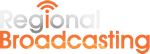Systems Testing and Quality Assurance Techniques
Checklist: Developing Windows Applications
Modal Windows – Often times modal windows which must be acted upon end
up hidden behind standard windows. This gives the user the impression that the
system has locked up.
Special Characters – Special characters may not be used on some
windows entry screens, there also may be some conflicts with converting
data or using data from other systems.
Printer Configuration – Although Windows is designed to handle
the printer setup for most applications, there are formatting
differences between printers and printer types. LaserJet printers do not
behave the same as inkjets, nor do 300, 600, or 1200 DPI laser printers
behave the same across platforms.
Date Formats – The varying date formats sometimes cause
troubles when they are being displayed in windows entry screens. This
situation could occur when programs are designed to handle a YY/MM/DD
format and the date format being used is YYYY/MMM/DD.
Screen Savers – Some screen savers are memory or resource
‘hogs’ and have been known to cause troubles when running other
applications.
Speed Keys – Verify that there are no conflicting speed keys
on the various screens. This is especially important on screens where
the buttons change.
Virus Protection Software – Some virus protection software can
be configured too strictly. This may cause applications to run slowly or
incorrectly.
Disk Compression Tools – Some disk compression software may
cause our applications to run slowly or incorrectly.
Multiple Open Windows – How does the system handle having
multiple open windows, are there any resource errors.
Test Multiple Environments – Programs need to be tested under
multiple configurations. The configurations seem to cause various
results.
Test Multiple Operating Systems – Programs running under
Vista, Windows XP, and older Windows versions do not behave the same in
all environments.
Corrupted DLLs – Corrupted DLLs will sometime cause
applications not to execute or more damaging to run sporadically.
Incorrect DLL Versions – Version changes within DLLs may
cause your applications to crash.
Missing DLLs – Missing DLLs will usually cause our
applications not to execute.
Standard Program Look & Feel – The basic windows look and feel
should be consistent across all windows and the entire application.
Windows buttons, windows and controls should follow the same standards
for sizes.
Tab Order – When pressing the TAB key to change focus from
object to object the procession should be logical.
Completion of Edits – The program should force the completion
of edits for any screen before users have a change to exit program.
Saving Screen Sizes – Does the user have an opportunity to
save the current screen sizes and position?
Operational Speed – Make sure that the system operates at a
functional speed, databases, retrieval, and external references.
Testing Under Loaded Environments – Testing system functions
when running various software programs "RESOURCE HOGS" (MS Word, MS
Excel, WP, etc.).
Resource Monitors – Resource monitors help track Windows
resources which when expended will cause GPF’s.
Video Settings – Programmers tend to program at a 800 x 600 or
higher resolution. Make sure the application is designed for the
resolution used by customers.
Clicking on Objects Multiple Times – End-users are sometimes
"click-happy". Make sure your application can handle those unexpected
extra clicks.
Saving Column Orders – Can the user save the orders of columns
of the display windows?
Displaying Messages saying that the system is processing –
When doing system processing do we display some information stating what
the system is doing?
Clicking on Other Objects While the System is Processing – Is
processing interrupted? Do unexpected events occur after processing
finishes?
Large Fonts / Small Fonts – When switching between windows
font sizes mixed results occur when designing in one mode and executing
in another.
Maximizing / Minimizing all windows – Do the actual screen
elements resize? Do we use all of the available screen space when the
screen is maximized.
Setup Program – Does your setup program function correctly
across multiple OS’s. Does the program prompt the user before
overwriting existing files.
Consistency in Operation – Consistent behavior of the program
in all screens and the overall application.
Multiple Copies of the same Window – Can the program handle
multiple copies of the same window? Can all of these windows be edited
concurrently?
Confirmation of Deletes – All deletes should require
confirmations of the process before execution.
Selecting alternative language options – Will your program
handle the use of other languages (FRENCH, SPANISH, ITALIAN, etc.)